Once you get used to VSCode, where it automatically highlights the current active file on the solution explorer, you will have trouble with the Visual Studio Professional IDE which which has that feature disabled by default.
Not being able to see where the file is located in the solution explorer folder structure can slow you down in the development process when you are using a full fledged IDE like Visual Studio Professional or Enterprise or Community Editions especially when you have multiple projects within a solution.
Its an easy fix!
We just go to the Visual Studio : Tools > Options > Projects and Solutions and enable the “Track Active Item in Solution Explorer” option and that will enable this feature.
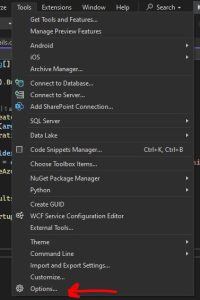
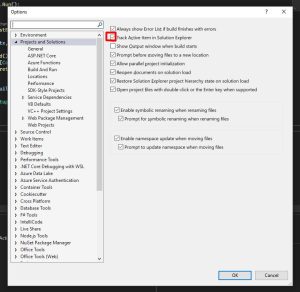
One thing to remember is that, if you are used to a feature on one IDE, that feature is definitely going to be present in another IDE too, either as an existing option hidden somewhere or as a extension or a plugin. So do not get worried that you have to learn a new IDE usage!